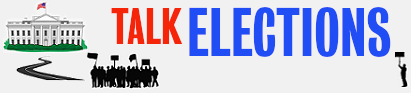You need to press the Print Screen key first. If you're using a desktop PC with a standard keyboard, there should be a separate key for this purpose...just look for it, and you will find it. If you're using a notebook, it's harder, but you should be able to find it all the same.
Print Screen. Or Alt + Print Screen (which only copies the active window).
I tried both and nothing.......hmmmmmmmm Is it because my print screen button is the same one that says "SysRq"?
I take it you're running a notebook (see above), in which case you may need to also press Fn or something. Fn+SysRq should give it to you.
After that, you need to paste it into your image editor (when you press Print Screen, the computer will only copy the image; you will then need to paste it), perform any extra tasks you need, and save it (preferably in PNG format). Then, you can go to the gallery, and when you reach the page for a new image, you navigate to the folder where you saved the screenshot.